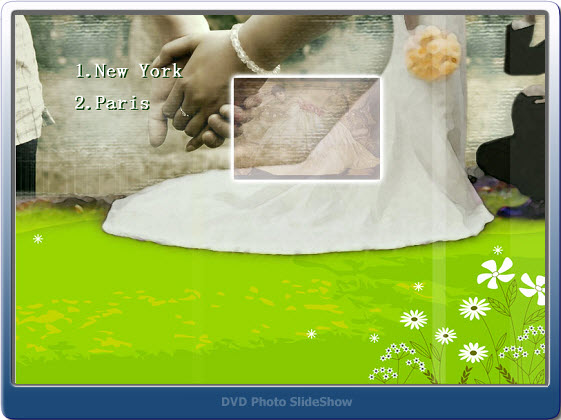In a weekend’s night, sit in the sofa and enjoy the DVD wedding slideshow on TV to recall the precious and memorable moments with your mates. When your friends come over, show them your happiness on the big TV screen.
Anyway, it is wise to make a slideshow with wedding photos and music.
What preparations do you need to create a wedding music slideshow DVD?
1.Wedding photos
2.Wedding music
3.Wedding photo slideshow software---DVD Photo Slideshow
Why choose DVD Photo Slideshow to create wedding slideshow?
1, Its easy-to-use and user-friendly feature. You just need three steps to make a professional slideshow---Organize Photos, Choose menus, Burn Disc.
2, It allows to add photos by dragging them. So you can easily to import the photos. Also you can add all photos in a folder in time.
3, Text and artclips adding function. With this function, you can edit your photos with text to describe them or add a text slide and add artclips to decorate the photos.
4, Different ways to add background music. Adding background music to a slideshow is not attractive, but what attracts me is that it provides three ways to add background music---Import from PC hard disc, Ripper from Audio CD and Record sound.
5, Stunning album themes for Choosing. A slideshow with a suitable theme can better create the atmosphere. For a wedding slideshow, choose a wedding theme seems good.
6.Eye-catching DVD menus. You can choose a DVD menu for showing before playing the wedding slideshow video. It can create a better atmosphere.
7. Built-in DVD burning function. After making the slideshow, go to step3, choose DVD output format, then click “Burn now” to burn the slideshow to DVD disc.
After the DVD wedding photo slideshow is finished, you can enjoy it on TV with your friends and families and share your happiness with them.
If you want to create a photo slideshow video and share it on website, such as YouTube, Facebook or blog, you just need to choose other video output formats instead of DVD. The software supports kinds of popular video formats, including mp4, avi, flv, mpg, swf, mov, mkv, even HD video.
Begin to do your wedding photo slideshow DVD now>>