photo slideshow, slideshow app, slideshow software, free slideshow software
Tuesday, November 20, 2012
Monday, October 29, 2012
Wireless Transfer App 10 Promo Codes Giveaway
With Wireless Transfer App, you can easily transfer photos and videos among multiple iOS devices as well as download photos and videos from your computer to your iDevice and vice versa without the use of USB cables or extra software. The only requirement is that you have your devices (iPad, iPhone, iPod, and computer) connected to the same Wi-Fi network.

Now you can get this app for free via this page:
http://www.crazymikesapps.com/wireless-transfer-app-ios-universal-app-get-apps-free/

There are only 10 promo codes available. So you should hurry up!
To help the developer, it is kind of you to leave a review after downloading the app with the redeem code.
Now you can get this app for free via this page:
http://www.crazymikesapps.com/wireless-transfer-app-ios-universal-app-get-apps-free/
There are only 10 promo codes available. So you should hurry up!
To help the developer, it is kind of you to leave a review after downloading the app with the redeem code.
Thursday, October 11, 2012
How to transfer photos from iPad to Mac with iPhoto
You may need to move photos taken with your iPad camera to your Mac hard drive from time to time, as they have taken up much of your iPad capacity. You may also want to create slide shows with your great iPad photos in your iMovie on Mac or burn them onto DVD's in iDVD. So what's the best and easiest way to transfer photos from iPad to Mac?
If your USB cable is available, it is very easy and fast to move iPad photos to Mac so long as iPhoto has been installed to your Mac.
1. Connect your iPad with your Mac via cable
2. Run iPhoto on your Mac and find your iPad in the left panel under DEVICES
3. Choose to import selected or all photos into iPhoto library

4. Switch to the Last Import tab. Press Edit -> Select All and then press Edit -> Copy to copy all photos you just imported from your iPad

5. Go to Finder, press Edit -> Paste XX Items and paste the imported photos to your Mac hard drive

In case your cable isn't at hand and there's wifi network around, you may download the iOS app Wireless Transfer App (iTunes link) to help you easily get iPad photos transferred to your Mac hard drive. Here is the tutorial about how to transfer photos and videos from iPad to Mac using this app:
How to transfer photos and videos from iPad to Mac via wifi
If your USB cable is available, it is very easy and fast to move iPad photos to Mac so long as iPhoto has been installed to your Mac.
What is iPhoto for Mac?
iPhoto is designed to allow the importing of pictures from digital cameras, scanners, picture CDs and the Internet to a user's iPhoto Library. Almost all digital cameras are recognized without additional software, as are many scanners. iPhoto supports most common image file formats.Since the Apple iPad also works as an HD digital camera, you can certainly import pictures shot with iPad to your iPhoto library. Now let me show you how to transfer photos from iPad to Mac using iPhoto:
After photos are imported, they can be titled, labeled, sorted and organized into groups (known as "events"). Individual photos can be edited with basic image manipulation tools, such as a red-eye filter, contrast and brightness adjustments, cropping and resizing tools, and other basic functions. iPhoto does not, however, provide the comprehensive editing functionality of programs such as GIMP, Apple's own Aperture, or Adobe's Photoshop (not to be confused with Photoshop Elements or Album).
1. Connect your iPad with your Mac via cable
2. Run iPhoto on your Mac and find your iPad in the left panel under DEVICES
3. Choose to import selected or all photos into iPhoto library
4. Switch to the Last Import tab. Press Edit -> Select All and then press Edit -> Copy to copy all photos you just imported from your iPad
5. Go to Finder, press Edit -> Paste XX Items and paste the imported photos to your Mac hard drive
In case your cable isn't at hand and there's wifi network around, you may download the iOS app Wireless Transfer App (iTunes link) to help you easily get iPad photos transferred to your Mac hard drive. Here is the tutorial about how to transfer photos and videos from iPad to Mac using this app:
How to transfer photos and videos from iPad to Mac via wifi
Thursday, September 27, 2012
Sync Photos and Videos from PC to iPhone with and without iTunes
If you have a batch of photos and videos stored in your PC hard drive, do you want to upload some great ones to your iPhone? Your uploaded photos can be then used within your iPhone social networking apps and set as your avatar. Or if you have iMovie installed to your iPhone, you can add the uploaded photos and videos to iMovie project for further editing. So, what's the easiest and quickest way to transfer photos and videos from computer to iPhone?
The common way is to turn to iTunes for help. To transfer photos from PC to iPhone, you first create a folder with the photos you want to transfer and then connect your iPhone with your PC via a cable. Open iTunes, click your device name and switch to the Photos tab in the right panel, where you can choose to sync that folder in your computer. Click the Apply button and you will get the photos downloaded to your iPhone in no time.
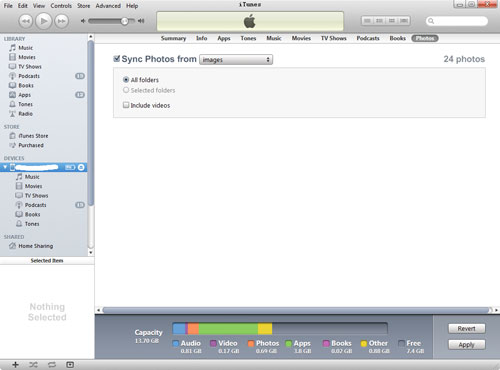
To transfer videos from PC to iPhone, you need to check whether or not the video files are in iPhone friendly format first. The iPhone can only accept MPEG4 video. So for non-MPEG4 video files, you need to get a video converter to turn them into MP4 files. Then you just add the videos to your iTunes library, drag and drop the videos from the Movies section to your iPhone and get them synced to your iPhone.
So how about transferring photos and videos from PC to iPhone without iTunes? I have shared with you the way to transfer photos from iPhone to Mac with Wireless Transfer App. As a matter of fact, this iOS app can also be used to upload photos and videos from PC to iPhone. Let's take a look at the instructions:
1. Download and install Wireless Transfer App to your iPhone. ( iTunes link )
2. Make sure your PC and your iPhone are in the same Wi-Fi network.
3. Run Wireless Transfer App on your iPhone.
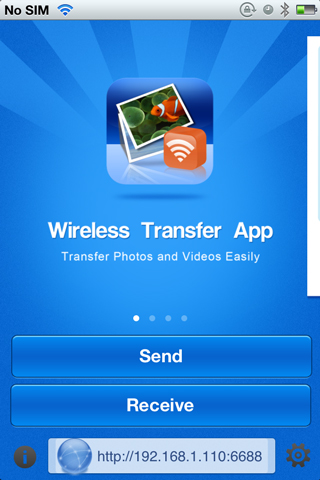
4. Tap the Receive button in the welcome screen of the app.
5. Go to the Receive from Computer screen.
6. Open a web browser in your PC and type the http address as exactly shown in the Receive from Computer screen.
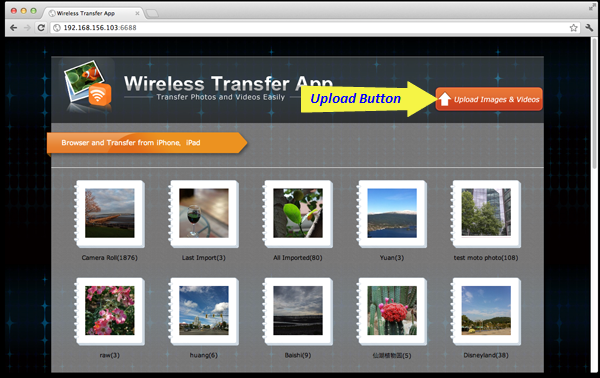
7. Find the Upload Images and Videos button in your PC browser.
8. Browse your PC and choose the photos and videos you want to transfer to your iPhone.
Done.
A totally different way to get your photos and videos transferred, right? You don't need to use iTunes or cable. The app makes good use of wifi network to exchange photos and videos between PC and iPhone.
So which way do you prefer? With or without iTunes? You may as well tell me in the comment form below.
The common way is to turn to iTunes for help. To transfer photos from PC to iPhone, you first create a folder with the photos you want to transfer and then connect your iPhone with your PC via a cable. Open iTunes, click your device name and switch to the Photos tab in the right panel, where you can choose to sync that folder in your computer. Click the Apply button and you will get the photos downloaded to your iPhone in no time.
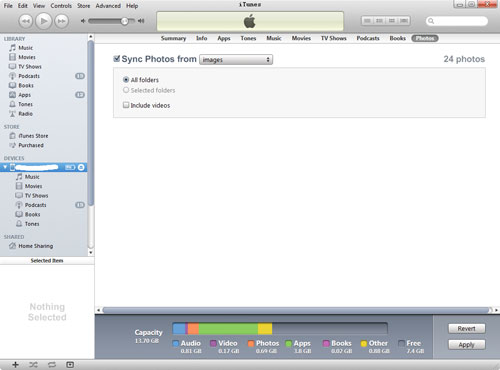
To transfer videos from PC to iPhone, you need to check whether or not the video files are in iPhone friendly format first. The iPhone can only accept MPEG4 video. So for non-MPEG4 video files, you need to get a video converter to turn them into MP4 files. Then you just add the videos to your iTunes library, drag and drop the videos from the Movies section to your iPhone and get them synced to your iPhone.
So how about transferring photos and videos from PC to iPhone without iTunes? I have shared with you the way to transfer photos from iPhone to Mac with Wireless Transfer App. As a matter of fact, this iOS app can also be used to upload photos and videos from PC to iPhone. Let's take a look at the instructions:
1. Download and install Wireless Transfer App to your iPhone. ( iTunes link )
2. Make sure your PC and your iPhone are in the same Wi-Fi network.
3. Run Wireless Transfer App on your iPhone.
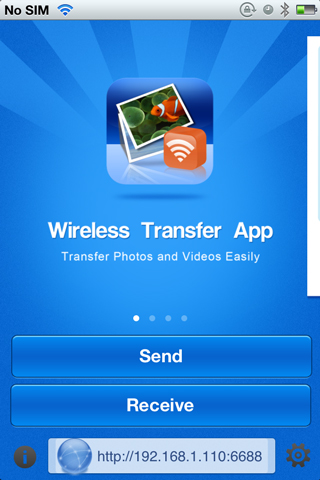
4. Tap the Receive button in the welcome screen of the app.
5. Go to the Receive from Computer screen.
6. Open a web browser in your PC and type the http address as exactly shown in the Receive from Computer screen.
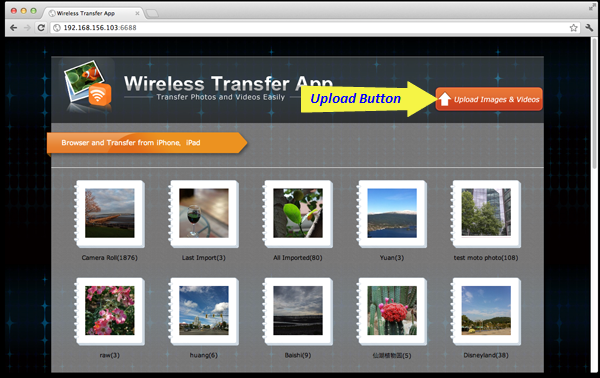
7. Find the Upload Images and Videos button in your PC browser.
8. Browse your PC and choose the photos and videos you want to transfer to your iPhone.
Done.
A totally different way to get your photos and videos transferred, right? You don't need to use iTunes or cable. The app makes good use of wifi network to exchange photos and videos between PC and iPhone.
So which way do you prefer? With or without iTunes? You may as well tell me in the comment form below.
Monday, August 20, 2012
How to transfer photos and videos to PC from iPad
This article is about transferring your iPad photos and videos to computer wirelessly without using iTunes. So you do not need to use your USB cable and
be afraid of replacing old photos and videos on iPad with new photos and videos. You can send any of your iPad photos and videos to computer quickly and
easily with Wireless Transfer App.
In the following article, you will know the easiest way to put your photos and videos from iPad to computer.
Before transferring , you should download Wireless Transfer App from iTunes App store to iPad first. Then Make sure that both computer and iPad are using the same WiFi.
Step1. Open the app on your iPad.

Step2. Click “Send”, and choose send photos/videos to computer.

Step3.Enter the url into the browser address bar, then you can see all photo albums are displayed.

Step4.Click the photo album and choose photos you want to download to computer, then begin to get photos and videos to computer from iPad.
It is so easy to transfer your ipad photos to computer with Wireless Transfer App. Download it from iTunes App Store:
http://itunes.apple.com/us/app/wireless-transfer-app/id543119010?mt=8
Other features of Wireless Transfer App
1.Download computer photos and videos to iPad, iPhone and iPod.
2.Transfer iPhone and iPod photos and videos to computer
3.Transfer photos and videos between two iDevices, such as two ipads, ipad and iphones, two iphones.
4. Transfer Photos and Videos with high speed even no Wi-Fi network available
5. Easy to Use and Totally Wireless Transfer
6. With the same iTunes account, you only need to pay once to install Wireless Transfer App on your iPhone, iPad and iPod.
In the following article, you will know the easiest way to put your photos and videos from iPad to computer.
Before transferring , you should download Wireless Transfer App from iTunes App store to iPad first. Then Make sure that both computer and iPad are using the same WiFi.
Step1. Open the app on your iPad.
Step2. Click “Send”, and choose send photos/videos to computer.
Step3.Enter the url into the browser address bar, then you can see all photo albums are displayed.
Step4.Click the photo album and choose photos you want to download to computer, then begin to get photos and videos to computer from iPad.
It is so easy to transfer your ipad photos to computer with Wireless Transfer App. Download it from iTunes App Store:
http://itunes.apple.com/us/app/wireless-transfer-app/id543119010?mt=8
Other features of Wireless Transfer App
1.Download computer photos and videos to iPad, iPhone and iPod.
2.Transfer iPhone and iPod photos and videos to computer
3.Transfer photos and videos between two iDevices, such as two ipads, ipad and iphones, two iphones.
4. Transfer Photos and Videos with high speed even no Wi-Fi network available
5. Easy to Use and Totally Wireless Transfer
6. With the same iTunes account, you only need to pay once to install Wireless Transfer App on your iPhone, iPad and iPod.
Sunday, August 19, 2012
Wireless Transfer App helps you transfer photos and videos wirelessly
Wireless Transfer App is an app for iPhone/iPad/iPod users to transfer photos and videos from one ipad/ iPhone/iPod to another ipad/ iPhone/iPod or realize photos and videos transfer between iPhone/iPad/iPod and computer.
With Wireless Transfer App, you can easily and quickly transfer photos and videos between iPhone and iPad as well as download photos and videos from computer to iPad/iPhone/iPod and vice verse. Using Wireless Transfer App, you can transfer photos and videos from iPad to iPad, from iPad to iPhone, from iPhone to iPad, from iPhone to iPhone, from computer to iPad, from iPhone to computer and more.
Key Features of Wireless Transfer App
1.Transfer Photos and Videos from iPhone to iPad
Download the software to both iPhone and iPad, then open the software, you can transfer iPhone photos and video to iPad.
2. Transfer Photos and Videos from iPad to iPhone
Download the software to both iPhone and iPad, then open the software, convert your iPad photos and videos to iPhone wirelessly.
3. Transfer Photos and Videos from iPad/iPhone/iPod Touch to Computer(Mac and Windows)
If you want to put your iPad/iPhone/iPod photos and videos to computer or Mac, you just need to open the app on iPad/iPhone/iPod, then enter the website address to your computer, and select photos and videos to upload to computer.
4. Download photos and videos from computer to iPad/iPhone/iPod
The app enables you to download photos and videos on computer to iPad/iPhone/iPod. But you need to download the Wireless Transfer App to your iPad/iPhone/iPod first, then follow the step-by-step user guide to transfer photos and videos.
5. Transfer Photos and Videos with high speed even no Wi-Fi network available
Wireless Transfer App is specialized in sharing photos and videos between iDevices, Such as iPhone to iPhone, iphone to iPad, iPad to iPad, iPad to computer and iPhone. You can also easily send iPad/iPhone/iPod Photos and videos to computer, or download computer photos and videos to iDevices.
6. Easy to Use and Totally Wireless Transfer
With this app, All photos and videos are wirelessly transferred without USB cable or iTunes.
Note:
1. With the same iTunes account, you only need to pay once to install Wireless Transfer App on your iPhone, iPad and iPod.
2. Before transferring photos and videos, please make sure that all devices use the same Wifi.
Download the greatest photos and videos transfer App from Apple App Store:
http://itunes.apple.com/us/app/wireless-transfer-app/id543119010?mt=8
Thursday, August 16, 2012
Best iPad photo viewer app for viewing photos
iPad user, if you like taking photos with your ipad or there are many photos on your iPad, this article will be useful.This article is about a photo
viewer app for iPad to view your photos in an intersting and creative way.With this photo viewing app, you can view photos from iPad, Flickr, Facebook and
Picasa web albums directly. And combine your photos with music, transition and other effects for viewing iPad, HDTV. This photo viewer software can convert
your still photos to dynamic slideshow for viewing.
Download the best iPad photo viewer app from itunes app store:
http://itunes.apple.com/us/app/photo-slideshow-director- hd/id457847244?ls=1&mt=8
In the following, I will show you how to view your photos on iPad in different and creative way with best photo viewing software.
Step1: Import photos to photo viewer

You can view photos both from your iPad and web albums, including Facebook, Picasa and Flickr photos. But you should import them to the photo viewer first.
You can easily add iPad photos to the app. Once launching the program, all photo albums are shown under tab “Photos”. Tap albums, you can open them and see photos, it is available to add photos one by one and add all photos once.
The photo viewer enables you to download photos From web albums. Wanna view Facebook, Picasa and Flickr photos on iPad, you just need to enter your web album user name and password to login in, then preview photos and tap them to download to the iPad photo viewer. So you do not have to download photos to your computer and then sync them to iPad.
Step2: Create photo slideshow with kinds of effects

After importing photos, you can convert photos to dynamic slideshow. You can combine photos with music by importing 1+ pieces of background music. Viewing photos with favorite songs is not only a visual and auditory enjoy, but can recall man best memories. For example, you can remember the moments when photos were taken.
Kinds of transitions(such as 3D transitions) and pan&zoom effects are also available, which can turn your photos into cool and awesome slideshow video. Also you can set your slideshow duration by changing the transition and slide time. Pan&zoom effects can be customized by using pan, pinch, rotation gestures to set start and end frame. Transitions can determine effects between photos while pan&zoom works on playing process of each photo.
If you are not satisfied with photos, there are photo editor function in Photo Slideshow Director HD that enables you to fix photos, such as crop, sharpen, erase redeye, adjust brightness/contrast and other photo editing functions. With the app, you can correct photos for a best viewing enjoyment.
Also you can add text and subtitle to the photos to express your feelings or describe special meaning of photos. It is very easy to change photos order and delete some photos as per your need. The app provide many beautiful blank images for choosing to make the slideshow more attractive.
Step3: View photos in different ways

After a stunning slideshow is finished, you can choose a way to export the slideshow for viewing. There are 6 ways for viewing photos.
Way1.You can preview finished photo slideshow on iPad in the app. Tap “Play” tab, the photo slideshow will play with effects you set in step 2.
Way2.View photos on HDTV by connecting your iPad to big screen HDTV with a HDMI cable. In a family union or friends party, playing meaningful photos on big TV screen with suitable music can boost atmosphere.
Way3.Export photo slideshow to iPhoto library and view them afterwards.
Way4.Upload photo slideshow to your YouTube for viewing and sharing with the world directly from app.
Way5. Upload photo slideshow to Facebook for viewing and enjoying with friends online by entering username and password to login in.
Way6. Wireless transfer photo video to PC and other iPad, iPhone and other mobile devices. Please make sure that these devices are in the same WiFi.
To enjoy and view photos on iPad with music and other effects, download photo viewing software for ipad from iTunes apptore>>
Download the best iPad photo viewer app from itunes app store:
http://itunes.apple.com/us/app/photo-slideshow-director- hd/id457847244?ls=1&mt=8
In the following, I will show you how to view your photos on iPad in different and creative way with best photo viewing software.
Step1: Import photos to photo viewer
You can view photos both from your iPad and web albums, including Facebook, Picasa and Flickr photos. But you should import them to the photo viewer first.
You can easily add iPad photos to the app. Once launching the program, all photo albums are shown under tab “Photos”. Tap albums, you can open them and see photos, it is available to add photos one by one and add all photos once.
The photo viewer enables you to download photos From web albums. Wanna view Facebook, Picasa and Flickr photos on iPad, you just need to enter your web album user name and password to login in, then preview photos and tap them to download to the iPad photo viewer. So you do not have to download photos to your computer and then sync them to iPad.
Step2: Create photo slideshow with kinds of effects
After importing photos, you can convert photos to dynamic slideshow. You can combine photos with music by importing 1+ pieces of background music. Viewing photos with favorite songs is not only a visual and auditory enjoy, but can recall man best memories. For example, you can remember the moments when photos were taken.
Kinds of transitions(such as 3D transitions) and pan&zoom effects are also available, which can turn your photos into cool and awesome slideshow video. Also you can set your slideshow duration by changing the transition and slide time. Pan&zoom effects can be customized by using pan, pinch, rotation gestures to set start and end frame. Transitions can determine effects between photos while pan&zoom works on playing process of each photo.
If you are not satisfied with photos, there are photo editor function in Photo Slideshow Director HD that enables you to fix photos, such as crop, sharpen, erase redeye, adjust brightness/contrast and other photo editing functions. With the app, you can correct photos for a best viewing enjoyment.
Also you can add text and subtitle to the photos to express your feelings or describe special meaning of photos. It is very easy to change photos order and delete some photos as per your need. The app provide many beautiful blank images for choosing to make the slideshow more attractive.
Step3: View photos in different ways
After a stunning slideshow is finished, you can choose a way to export the slideshow for viewing. There are 6 ways for viewing photos.
Way1.You can preview finished photo slideshow on iPad in the app. Tap “Play” tab, the photo slideshow will play with effects you set in step 2.
Way2.View photos on HDTV by connecting your iPad to big screen HDTV with a HDMI cable. In a family union or friends party, playing meaningful photos on big TV screen with suitable music can boost atmosphere.
Way3.Export photo slideshow to iPhoto library and view them afterwards.
Way4.Upload photo slideshow to your YouTube for viewing and sharing with the world directly from app.
Way5. Upload photo slideshow to Facebook for viewing and enjoying with friends online by entering username and password to login in.
Way6. Wireless transfer photo video to PC and other iPad, iPhone and other mobile devices. Please make sure that these devices are in the same WiFi.
To enjoy and view photos on iPad with music and other effects, download photo viewing software for ipad from iTunes apptore>>
Tuesday, August 14, 2012
Best free slideshow software lists
You can make slideshow even free with best slideshow maker.Free slide show software can help you make dynamic,animating,beautiful Photo Slideshows for DVD
/ TV / iPhone / iPod / iPad / PSP / PDA / Archos / YouTube / MySpace / Facebook / Blog / website and create Flash photo gallery/Flash banner/3D Flash album
for website,MySpace and Blog.
Here is a list of Free slideshow maker.
Click to learn and free download these photos to slideshow converter>>
1.DVD Photo Slideshow
DVD Photo Slideshow allows you to create entertaining DVD, VCD 2.0, SVCD, Blu-ray DVD photo slideshows played on TV with DVD player, generate all kinds of video files (MPEG-I, MKV, H.264, FLV, MPEG-II, MP4, 3GP, 3GPP2, AVI, SWF, MOV, HD video) for mobile device like iPod, iPad, iPhone, PSP, PDA, Archos, Zune, Nokia cell phone, Samsung cell phone, Motorola cell phone. You can easily build FLV video for uploading to YouTube, MySpace, Facebook. DVD Photo Slideshow gives you more output options than any other slide show software. It supports DVD, SVCD, VCD 2.0, Blu-ray DVD, MPEG, MP4, 3GP, AVI, MOV, H.264, MKV, SWF, 3GPP2, HD video, FLV (Flash for Video), HTML SWF Flash web album output formats.(Free Download to Use)
2.Flash Slideshow Maker
Web Flash Slideshow Maker is a Flash album creator to make animated Flash photo slideshow album with SWF file as output format. You can easily create dynamic Flash gallery, dynamic 3D or other beautiful webslite flash advertisement banner, Flash 3D art album, Flash festival theme album for website, blog, Myspace, Facebook.etc.
With Flash Slideshow Maker, you can easily turn still images into a stunning Flash slideshow presentation with background music and special transition effects .Web Flash Slideshow Maker also supports beautiful festival theme templates which you can use to make all kinds of festival slideshow albums, such as Christmas slideshow, Thanksgiving slideshow, Hallowmas slideshow, New Year slideshow, Valentine's day slideshow, Birthday slideshow and so on.
3.Photo to Video Converter Professional
With the powerful photo to video converter, thousands of photos from festival days,vacations, landscapes, travel, wedding or family parties can now be converted to video files like mp4, flv, mov, avi, mpeg, h.264 HD, 3gp, 3gpp2, mkv formats and easily enjoyed on YouTube, Facebook, MySpace, iPod, iPad, iphone as amazing photo slideshows. The Photo to Video Converter's simplified three-step workflow enables users of all levels to create customizable photo slideshow video for sharing onYouTube, Facebook, MySpace, iPod, iPad,iphone with family, friends, customers or schoolmates.
4.Photo to Video Converter
The powerful Photo to Video Converter Free Version allows you import your all kinds of format digital photos, add background music, set the dynamic pan&zoom and transition effects then create the eye-catching MPEG-1(mpg) movie slideshows. With this easy-to-use Photo to video converter Free version, you can convert your still digital photo to the dynamic MPEG-1 movie slideshows for playing on PC, Windows media player, office Powerpoint, YouTube, Facebook, MySpace or other multimedia MPEG movie player device.You can add more than 1000 photos and various pieces of background music, then use the photo to video converter free version to create your eye-catching MPEG-1 movie slideshows in .mpg format. You can make your own MPEG-1 movie Chrismtas slideshows, Wedding MPEG-1 movie slideshows, New year MPEG movie slideshows, Birthday MPEG movie slideshows, Vacation slideshows, Halloween slideshows or more to share with family, friends or customers .
5.iPod Photo Slideshow
Pod Photo Slideshow allows you to create entertaining MPEG-4 photo slideshows playable on iPod. Please click the following URL links to download the free trial version to make sure it meets all your needs.
6.3GP Photo Slideshow
3GP Photo Slideshow allows you to create entertaining 3GP MP4 format photo slideshows playable on 3GP compatible cellular phones. Please click the following URL links to download the free trial version to make sure it meets all your needs.
Free download to use>>
Here is a list of Free slideshow maker.
Click to learn and free download these photos to slideshow converter>>
1.DVD Photo Slideshow
DVD Photo Slideshow allows you to create entertaining DVD, VCD 2.0, SVCD, Blu-ray DVD photo slideshows played on TV with DVD player, generate all kinds of video files (MPEG-I, MKV, H.264, FLV, MPEG-II, MP4, 3GP, 3GPP2, AVI, SWF, MOV, HD video) for mobile device like iPod, iPad, iPhone, PSP, PDA, Archos, Zune, Nokia cell phone, Samsung cell phone, Motorola cell phone. You can easily build FLV video for uploading to YouTube, MySpace, Facebook. DVD Photo Slideshow gives you more output options than any other slide show software. It supports DVD, SVCD, VCD 2.0, Blu-ray DVD, MPEG, MP4, 3GP, AVI, MOV, H.264, MKV, SWF, 3GPP2, HD video, FLV (Flash for Video), HTML SWF Flash web album output formats.(Free Download to Use)
2.Flash Slideshow Maker
Web Flash Slideshow Maker is a Flash album creator to make animated Flash photo slideshow album with SWF file as output format. You can easily create dynamic Flash gallery, dynamic 3D or other beautiful webslite flash advertisement banner, Flash 3D art album, Flash festival theme album for website, blog, Myspace, Facebook.etc.
With Flash Slideshow Maker, you can easily turn still images into a stunning Flash slideshow presentation with background music and special transition effects .Web Flash Slideshow Maker also supports beautiful festival theme templates which you can use to make all kinds of festival slideshow albums, such as Christmas slideshow, Thanksgiving slideshow, Hallowmas slideshow, New Year slideshow, Valentine's day slideshow, Birthday slideshow and so on.
3.Photo to Video Converter Professional
With the powerful photo to video converter, thousands of photos from festival days,vacations, landscapes, travel, wedding or family parties can now be converted to video files like mp4, flv, mov, avi, mpeg, h.264 HD, 3gp, 3gpp2, mkv formats and easily enjoyed on YouTube, Facebook, MySpace, iPod, iPad, iphone as amazing photo slideshows. The Photo to Video Converter's simplified three-step workflow enables users of all levels to create customizable photo slideshow video for sharing onYouTube, Facebook, MySpace, iPod, iPad,iphone with family, friends, customers or schoolmates.
4.Photo to Video Converter
The powerful Photo to Video Converter Free Version allows you import your all kinds of format digital photos, add background music, set the dynamic pan&zoom and transition effects then create the eye-catching MPEG-1(mpg) movie slideshows. With this easy-to-use Photo to video converter Free version, you can convert your still digital photo to the dynamic MPEG-1 movie slideshows for playing on PC, Windows media player, office Powerpoint, YouTube, Facebook, MySpace or other multimedia MPEG movie player device.You can add more than 1000 photos and various pieces of background music, then use the photo to video converter free version to create your eye-catching MPEG-1 movie slideshows in .mpg format. You can make your own MPEG-1 movie Chrismtas slideshows, Wedding MPEG-1 movie slideshows, New year MPEG movie slideshows, Birthday MPEG movie slideshows, Vacation slideshows, Halloween slideshows or more to share with family, friends or customers .
5.iPod Photo Slideshow
Pod Photo Slideshow allows you to create entertaining MPEG-4 photo slideshows playable on iPod. Please click the following URL links to download the free trial version to make sure it meets all your needs.
6.3GP Photo Slideshow
3GP Photo Slideshow allows you to create entertaining 3GP MP4 format photo slideshows playable on 3GP compatible cellular phones. Please click the following URL links to download the free trial version to make sure it meets all your needs.
Free download to use>>
Monday, August 13, 2012
Create a baby photo slideshow and burn it to DVD
This article about how to manage your baby's photos and make a baby photo slideshow with baby music. Burn baby's photos to DVD and preserve a precious
gift for baby which can record his/her growing up.
Baby slideshows with songs and dynamic transition effects will remind people of remembering the time when he was a baby. And, they can show babies growing up. Also, you can burn baby shower slide shows with music and photos onto a DVD disc as a gift and send it to your relatives or friends to share the memorable picture slide shows on TV.

I recommend DVD Photo Slideshow for little kids slideshow maker. It is a powerful slide show software to convert photos to slideshow with music and other dynamic effects.You can burn baby slideshow to DVD for preserving or enjoying on TV. Also you can output a baby video for uploading to YouTube,Facebook for sharing with friends.
Free download link :http://www.dvd-photo-slideshow.com/download.html
Ideas on how to create a slideshow with baby photos ans music:
1. Run the slides maker program on your PC. When you run the software, you will see an easy-to-use user interface and all kinds of function tabs.
2. Click the “Add” on the “Organize Photo” window to import baby pictures and create album, then arrange the picture showing order for the slides. Some other good suggestions for you. To make animated slideshows, you can also decorate the pictures. Double one picture and then will pop up a "Photo Configuration" window, where you can edit the image freely.
3. Ideas for adding background songs. On the "Transition & Music" tab, you click the “Add” button to add background music to the slideshows. You can add multiple songs, but be sure that you import the relevant and proper music to the slides so that the slide show looks harmonious and great on TV. If you would like to make or create a long memorable baby picture slideshow, you can import more than one piece of music to the slideshows.

4. Ideas for setting transition effects. The maker program has over 260 built-in dynamic transition effects for you to choose for slides. You can set the dynamic transition effects for the slideshows on the "Transition & Music" tab.
5. Choosing Album theme suggestions. To make a funny baby slideshow with songs, you can choose a funny theme and then preview the slides on the “Album Preview” tab. Here, you can add quotes into the "Title" textbox for your baby quotes.

6. Image decoration suggestions. Double click one of images and there will pop up a “Photo Configuration” window, where you can add the text, title or ArtClips to the photos to decorate slide show images. You can also add the quotes to the pictures here.
7. Menu template suggestions. How to choose a good and funny menu templatefor slide shows? To create a memorable baby slideshow, you need to choose a proper theme menu template on the "Choose Menus" window. If you don't find a proper one, you will use your own picture to replace the menu template background image.
8. How to burn the memorable slideshows with music to a disc? On the “Burn Disc” widow, you can choose the “Output Format” as "DVD video Disc" and input a DVD disc. When all setting is OK, you will click the “Burn Now!” button to burn the baby slide shows with music to the DVD Disc.
9. Play the memorable baby slideshows on TV. When the slide show burning is complete, you will preview the photo slide shows on computer at first. If the slides are OK, you will insert the disc into a DVD player to play and watch baby slides on TV. You will enjoy the dynamic slide shows on the big TV screen with animated transition effects and songs.
Baby slideshows with songs and dynamic transition effects will remind people of remembering the time when he was a baby. And, they can show babies growing up. Also, you can burn baby shower slide shows with music and photos onto a DVD disc as a gift and send it to your relatives or friends to share the memorable picture slide shows on TV.
I recommend DVD Photo Slideshow for little kids slideshow maker. It is a powerful slide show software to convert photos to slideshow with music and other dynamic effects.You can burn baby slideshow to DVD for preserving or enjoying on TV. Also you can output a baby video for uploading to YouTube,Facebook for sharing with friends.
Free download link :http://www.dvd-photo-slideshow.com/download.html
Ideas on how to create a slideshow with baby photos ans music:
1. Run the slides maker program on your PC. When you run the software, you will see an easy-to-use user interface and all kinds of function tabs.
2. Click the “Add” on the “Organize Photo” window to import baby pictures and create album, then arrange the picture showing order for the slides. Some other good suggestions for you. To make animated slideshows, you can also decorate the pictures. Double one picture and then will pop up a "Photo Configuration" window, where you can edit the image freely.
3. Ideas for adding background songs. On the "Transition & Music" tab, you click the “Add” button to add background music to the slideshows. You can add multiple songs, but be sure that you import the relevant and proper music to the slides so that the slide show looks harmonious and great on TV. If you would like to make or create a long memorable baby picture slideshow, you can import more than one piece of music to the slideshows.
4. Ideas for setting transition effects. The maker program has over 260 built-in dynamic transition effects for you to choose for slides. You can set the dynamic transition effects for the slideshows on the "Transition & Music" tab.
5. Choosing Album theme suggestions. To make a funny baby slideshow with songs, you can choose a funny theme and then preview the slides on the “Album Preview” tab. Here, you can add quotes into the "Title" textbox for your baby quotes.
6. Image decoration suggestions. Double click one of images and there will pop up a “Photo Configuration” window, where you can add the text, title or ArtClips to the photos to decorate slide show images. You can also add the quotes to the pictures here.
7. Menu template suggestions. How to choose a good and funny menu templatefor slide shows? To create a memorable baby slideshow, you need to choose a proper theme menu template on the "Choose Menus" window. If you don't find a proper one, you will use your own picture to replace the menu template background image.
8. How to burn the memorable slideshows with music to a disc? On the “Burn Disc” widow, you can choose the “Output Format” as "DVD video Disc" and input a DVD disc. When all setting is OK, you will click the “Burn Now!” button to burn the baby slide shows with music to the DVD Disc.
9. Play the memorable baby slideshows on TV. When the slide show burning is complete, you will preview the photo slide shows on computer at first. If the slides are OK, you will insert the disc into a DVD player to play and watch baby slides on TV. You will enjoy the dynamic slide shows on the big TV screen with animated transition effects and songs.
Best ipad photo editor tool
We know we can use PhotoShop to correct photos on computer. So what is a good photo editor for iPad for editing photos on iPad. This article will
introduce a good iPad photo editing tool for iPad users.
Photo Slideshow Directory HD is the best iPad photo editor tool for iPad users. This photo editor enables you to import photos from iPhoto library and web albums, including Picasa, Facebook and Flickr. Then edit photos to fix them, such as enhance effects, rotate photos, crop, remove redeye, adjust brightness and contrast, set sharpness etc.
Download link :http://itunes.apple.com/us/app/photo-slideshow-director-hd/id457847244?ls=1&mt=8

So how to edit photos on iPad with best photo editing tool, you just need two steps.
Step1. Import photos from iPhoto and Web albums
With the best image photo editing software, you can edit photos from iPhoto library and Picasa, Facebook and Flickr web albums. Before editing photos, you should import them to the app first.
Tab the “Photo” icon, the software will list all photo albums in your iPhoto library. Then you can tap the album name to open it and choose photos to add. Or tap the forth “Web Album” icon and enter your web album user ID and Password to login in, then import photos from Facebook album, Flickr album and Picasa web album.

Step2. Edit photos
Tap the fifth “Edit ” icon, you can begin to correct photos and add some effects. Function “Photo Editor” enables you to rotate, enhance effect, adjust brightness and contrast, crop, sharpness etc.
These photos editing functions can make your pictures more attractive without blemish .You can add text and subtitle for photos which can used to express your feelings. For example, you can write when the photos were taken.
Also you can edit photos by taping one of photos from the photo list which is at the bottom of the screen. A Pencil tab on the left top of the small photo will appear. Tap it and you are allowed to arrange photos orders, delete photos, set Pan&Zoom effect and edit photos.
Other features of Photo Slideshow Director HD.
1.It makes photo slideshow video on iPad easily, create slideshow with music, slideshow themes, transition effect. You can set slideshow circle play or sync music and slideshow time.
2.It’s very easy to add text, subtitle, blank background image to every photo. You can write a sentence to tell your friends where or when this picture was taken.
3.It helps you use simple gestures to set Pan&Zoom effect for photos. Users can rote or resize pictures, too.
4.It helps you play slideshow movie on HDTV.
5.Save slideshow movie on iPad, iPhone
6.It also helps you upload slideshow to YouTube, Facebook directly
7.Transfer slideshow movie to desktop PC with WiFi wireless
8.For iMovie App fans, Photo Slideshow Director HD is a powerful add-on to create fantanstic photo slideshow clips for iMovie
Photo Slideshow Director HD is an easy and professional photo slideshow and photo editing app for iPad users to create stunning photo video with many effects. If you have many photos on iPad want to enjoy them in a special way, please download it from:
http://itunes.apple.com/us/app/photo-slideshow-director-hd/id457847244?ls=1&mt=8
Photo Slideshow Directory HD is the best iPad photo editor tool for iPad users. This photo editor enables you to import photos from iPhoto library and web albums, including Picasa, Facebook and Flickr. Then edit photos to fix them, such as enhance effects, rotate photos, crop, remove redeye, adjust brightness and contrast, set sharpness etc.
Download link :http://itunes.apple.com/us/app/photo-slideshow-director-hd/id457847244?ls=1&mt=8
So how to edit photos on iPad with best photo editing tool, you just need two steps.
Step1. Import photos from iPhoto and Web albums
With the best image photo editing software, you can edit photos from iPhoto library and Picasa, Facebook and Flickr web albums. Before editing photos, you should import them to the app first.
Tab the “Photo” icon, the software will list all photo albums in your iPhoto library. Then you can tap the album name to open it and choose photos to add. Or tap the forth “Web Album” icon and enter your web album user ID and Password to login in, then import photos from Facebook album, Flickr album and Picasa web album.
Step2. Edit photos
Tap the fifth “Edit ” icon, you can begin to correct photos and add some effects. Function “Photo Editor” enables you to rotate, enhance effect, adjust brightness and contrast, crop, sharpness etc.
These photos editing functions can make your pictures more attractive without blemish .You can add text and subtitle for photos which can used to express your feelings. For example, you can write when the photos were taken.
Also you can edit photos by taping one of photos from the photo list which is at the bottom of the screen. A Pencil tab on the left top of the small photo will appear. Tap it and you are allowed to arrange photos orders, delete photos, set Pan&Zoom effect and edit photos.
Other features of Photo Slideshow Director HD.
1.It makes photo slideshow video on iPad easily, create slideshow with music, slideshow themes, transition effect. You can set slideshow circle play or sync music and slideshow time.
2.It’s very easy to add text, subtitle, blank background image to every photo. You can write a sentence to tell your friends where or when this picture was taken.
3.It helps you use simple gestures to set Pan&Zoom effect for photos. Users can rote or resize pictures, too.
4.It helps you play slideshow movie on HDTV.
5.Save slideshow movie on iPad, iPhone
6.It also helps you upload slideshow to YouTube, Facebook directly
7.Transfer slideshow movie to desktop PC with WiFi wireless
8.For iMovie App fans, Photo Slideshow Director HD is a powerful add-on to create fantanstic photo slideshow clips for iMovie
Photo Slideshow Director HD is an easy and professional photo slideshow and photo editing app for iPad users to create stunning photo video with many effects. If you have many photos on iPad want to enjoy them in a special way, please download it from:
http://itunes.apple.com/us/app/photo-slideshow-director-hd/id457847244?ls=1&mt=8
Tuesday, August 7, 2012
Ways to upload and view photos online
Boys and girls, do you like taking photos to record moments in life,such as a birthday party, family travel, graduation celebration etc? What if you want to upload them to websites? So your friends can view and add comments using their computers.Also if you like ,people around the world can view them. This is article is about ways to share photos online.
Way1 .Make a photo slideshow and upload it to YouTube and Facebook
This is the most interesting and prevalent way nowadays. Convert your photos to slideshow, apply transition and pan&zoom effects , add art-clips, add subtitle, insert a background music, choose an album. So photos can be played with music and other effects.
Then upload the slideshow video to YouTube, Facebook and other social sites to share with friends online. Also you can burn photo slideshow to DVD and watch them on TV when family and friends gather together.
To make a wonderful photo slideshow, you can use DVD Photo Slideshow, or other slideshow makers.

Way2.Upload photos to blog
There are many good free blog websites, such as WordPress, Google blogger, Tumblr. Register a free account and choose a template to make the blog beautiful. Then write a blog title related to photos, so people will know these photos information quickly.
Insert photos, tag them, and add caption and description. Then write something to express your feeling about them or explain where these photos are taken. After blog finished, publishing it .
Also you can make a slideshow with these photos then upload and embed it to your blog easily using DVD Photo Slideshow.
Way3. Upload photos to Picasa web album
Picasa web album is a famous photo management and sharing website. To sign in Picasa, you just need to use your gmail account. Create an album name then upload photos from your computer.
Then you can add caption and tag to photos. Photo editor function is also available in Picasa, which is really useful to make photos more beautiful.
With Picasa, you can view these photos in slideshow online and change the photos play time.

Way4. Upload photos to Flickr web album
Flickr is one of the best online photo management and sharing application. You can use your Yahoo account to sign in. Upload your photos and add description and tag, set them.
Also you can click the “slideshow” to view photos in an interesting way. Compared to the slideshow made by professional slideshow software, picasa slideshow has less effects. Also you cannot add music to the slideshow.
Flickr also allows you to upload a video. So you can make a professional slideshow with these photos and upload it to Flickr for sharing.

Way5. Pin your photos to Pinterest
Pinterest is a pinboard-style social photo sharing website. To pin your photos to Pinterest, you have to put photos to blog or other websites, then you can pin them. It does not support photos direct uploading.
If people like your photos, they can click “Like”, comment or repin them. Here, your friends can follow you and see your pins to enjoy the photos.
Way1 .Make a photo slideshow and upload it to YouTube and Facebook
This is the most interesting and prevalent way nowadays. Convert your photos to slideshow, apply transition and pan&zoom effects , add art-clips, add subtitle, insert a background music, choose an album. So photos can be played with music and other effects.
Then upload the slideshow video to YouTube, Facebook and other social sites to share with friends online. Also you can burn photo slideshow to DVD and watch them on TV when family and friends gather together.
To make a wonderful photo slideshow, you can use DVD Photo Slideshow, or other slideshow makers.
Way2.Upload photos to blog
There are many good free blog websites, such as WordPress, Google blogger, Tumblr. Register a free account and choose a template to make the blog beautiful. Then write a blog title related to photos, so people will know these photos information quickly.
Insert photos, tag them, and add caption and description. Then write something to express your feeling about them or explain where these photos are taken. After blog finished, publishing it .
Also you can make a slideshow with these photos then upload and embed it to your blog easily using DVD Photo Slideshow.
Way3. Upload photos to Picasa web album
Picasa web album is a famous photo management and sharing website. To sign in Picasa, you just need to use your gmail account. Create an album name then upload photos from your computer.
Then you can add caption and tag to photos. Photo editor function is also available in Picasa, which is really useful to make photos more beautiful.
With Picasa, you can view these photos in slideshow online and change the photos play time.
Way4. Upload photos to Flickr web album
Flickr is one of the best online photo management and sharing application. You can use your Yahoo account to sign in. Upload your photos and add description and tag, set them.
Also you can click the “slideshow” to view photos in an interesting way. Compared to the slideshow made by professional slideshow software, picasa slideshow has less effects. Also you cannot add music to the slideshow.
Flickr also allows you to upload a video. So you can make a professional slideshow with these photos and upload it to Flickr for sharing.
Way5. Pin your photos to Pinterest
Pinterest is a pinboard-style social photo sharing website. To pin your photos to Pinterest, you have to put photos to blog or other websites, then you can pin them. It does not support photos direct uploading.
If people like your photos, they can click “Like”, comment or repin them. Here, your friends can follow you and see your pins to enjoy the photos.
Thursday, August 2, 2012
How to watch Canon camera photos on TV with transition and music
How to watch Canon camera photos on TV with transition and music
Learn how to burn your camera photos to dvd with transition and music for enjoying them on TV or PC.
Every moment is special, no matter sad or happy. We like taking photos to record and cherish some moments, pictures about birth, graduation, travel , wedding and so on means for a memorable times. Camera is a good tool to take down our experience with snaps and photos can recall many best memories we have forgot.

To enjoy your photos on TV, you can use a all-in-one DVD Photo Slideshow Maker. It is available for making a slideshow with photos in many formats at ease by providing stunning transitions, cool pan&zoom, art-clips etc. It enables you to burn the photo slideshow to DVD easily for preserving or playing on TV and PC.
Before burning photos to DVD , you need transfer photos to computer from Canon camera first.
Step1. Import Photos and Music
Download and install DVD Photo Slideshow software. Launch the program, start from tab “Organize”, you can import your favorite photos and music. You can import video clips if need.
Step2. Choose Photo Transitions
Once photos imported, each photo is applied with random transition automatically. But you can change photo transitions by double-clicking transition thumbs that you like. DVD Photo Slideshow contains 300+ transitions for making a good slideshow. If you like, you can set the transition and slideshow duration.

Also, you can personalize other effects for slideshow, including art-clips, themes, text, subtitle, pan&zoom etc, which will make the slideshow more stunning.
Step 3. Choose a DVD Menu
The DVD menu templates in DVD Photo Slideshow can help you make a good-looking DVD menus easily. The DVD menus are grouped into kinds of categories including wedding, graduation, baby, Valentine’s Day, birthday and so on. Also you can add a background music and image for DVD menu.

Step4. Burn photos to DVD
Go to “Burn Disc” tab, choose DVD Video disc to save the photo slideshow. It can burn photos to DVD easily and quickly.
If required, you can save the photo slideshow to your computer, export a photo video for playing on mobile devices(iPhone, iPad, iPod, Archos, PSP and so on) or share the photo slideshow to YouTube.
It is so easy to burn your Canon photos to DVD with music and transitions with DVD Photo Slideshow. Get the DVD Photo Slideshow software, save your photos on DVD and enjoy them on TV.
Learn how to burn your camera photos to dvd with transition and music for enjoying them on TV or PC.
Every moment is special, no matter sad or happy. We like taking photos to record and cherish some moments, pictures about birth, graduation, travel , wedding and so on means for a memorable times. Camera is a good tool to take down our experience with snaps and photos can recall many best memories we have forgot.
To enjoy your photos on TV, you can use a all-in-one DVD Photo Slideshow Maker. It is available for making a slideshow with photos in many formats at ease by providing stunning transitions, cool pan&zoom, art-clips etc. It enables you to burn the photo slideshow to DVD easily for preserving or playing on TV and PC.
Before burning photos to DVD , you need transfer photos to computer from Canon camera first.
Step1. Import Photos and Music
Download and install DVD Photo Slideshow software. Launch the program, start from tab “Organize”, you can import your favorite photos and music. You can import video clips if need.
Step2. Choose Photo Transitions
Once photos imported, each photo is applied with random transition automatically. But you can change photo transitions by double-clicking transition thumbs that you like. DVD Photo Slideshow contains 300+ transitions for making a good slideshow. If you like, you can set the transition and slideshow duration.
Also, you can personalize other effects for slideshow, including art-clips, themes, text, subtitle, pan&zoom etc, which will make the slideshow more stunning.
Step 3. Choose a DVD Menu
The DVD menu templates in DVD Photo Slideshow can help you make a good-looking DVD menus easily. The DVD menus are grouped into kinds of categories including wedding, graduation, baby, Valentine’s Day, birthday and so on. Also you can add a background music and image for DVD menu.
Step4. Burn photos to DVD
Go to “Burn Disc” tab, choose DVD Video disc to save the photo slideshow. It can burn photos to DVD easily and quickly.
If required, you can save the photo slideshow to your computer, export a photo video for playing on mobile devices(iPhone, iPad, iPod, Archos, PSP and so on) or share the photo slideshow to YouTube.
It is so easy to burn your Canon photos to DVD with music and transitions with DVD Photo Slideshow. Get the DVD Photo Slideshow software, save your photos on DVD and enjoy them on TV.
Monday, July 23, 2012
How to make a wedding photo slideshow and burn it to DVD
Wedding is one of the most important thing in our life, wedding means we find our life partner. Nowadays, many
people take wedding photos to record the happy wedding moments. Making a wedding photo slideshow and burning it to DVD
for playback on TV can be a better way to store these photos.
In a weekend’s night, sit in the sofa and enjoy the DVD wedding slideshow on TV to recall the precious and memorable moments with your mates. When your friends come over, show them your happiness on the big TV screen.
Anyway, it is wise to make a slideshow with wedding photos and music.

What preparations do you need to create a wedding music slideshow DVD?
1.Wedding photos
2.Wedding music
3.Wedding photo slideshow software---DVD Photo Slideshow
Why choose DVD Photo Slideshow to create wedding slideshow?
1, Its easy-to-use and user-friendly feature. You just need three steps to make a professional slideshow---Organize Photos, Choose menus, Burn Disc.
2, It allows to add photos by dragging them. So you can easily to import the photos. Also you can add all photos in a folder in time.
3, Text and artclips adding function. With this function, you can edit your photos with text to describe them or add a text slide and add artclips to decorate the photos.
4, Different ways to add background music. Adding background music to a slideshow is not attractive, but what attracts me is that it provides three ways to add background music---Import from PC hard disc, Ripper from Audio CD and Record sound.
5, Stunning album themes for Choosing. A slideshow with a suitable theme can better create the atmosphere. For a wedding slideshow, choose a wedding theme seems good.
6.Eye-catching DVD menus. You can choose a DVD menu for showing before playing the wedding slideshow video. It can create a better atmosphere.
7. Built-in DVD burning function. After making the slideshow, go to step3, choose DVD output format, then click “Burn now” to burn the slideshow to DVD disc.
After the DVD wedding photo slideshow is finished, you can enjoy it on TV with your friends and families and share your happiness with them.
If you want to create a photo slideshow video and share it on website, such as YouTube, Facebook or blog, you just need to choose other video output formats instead of DVD. The software supports kinds of popular video formats, including mp4, avi, flv, mpg, swf, mov, mkv, even HD video.
Begin to do your wedding photo slideshow DVD now>>
In a weekend’s night, sit in the sofa and enjoy the DVD wedding slideshow on TV to recall the precious and memorable moments with your mates. When your friends come over, show them your happiness on the big TV screen.
Anyway, it is wise to make a slideshow with wedding photos and music.
What preparations do you need to create a wedding music slideshow DVD?
1.Wedding photos
2.Wedding music
3.Wedding photo slideshow software---DVD Photo Slideshow
Why choose DVD Photo Slideshow to create wedding slideshow?
1, Its easy-to-use and user-friendly feature. You just need three steps to make a professional slideshow---Organize Photos, Choose menus, Burn Disc.
2, It allows to add photos by dragging them. So you can easily to import the photos. Also you can add all photos in a folder in time.
3, Text and artclips adding function. With this function, you can edit your photos with text to describe them or add a text slide and add artclips to decorate the photos.
4, Different ways to add background music. Adding background music to a slideshow is not attractive, but what attracts me is that it provides three ways to add background music---Import from PC hard disc, Ripper from Audio CD and Record sound.
5, Stunning album themes for Choosing. A slideshow with a suitable theme can better create the atmosphere. For a wedding slideshow, choose a wedding theme seems good.
6.Eye-catching DVD menus. You can choose a DVD menu for showing before playing the wedding slideshow video. It can create a better atmosphere.
7. Built-in DVD burning function. After making the slideshow, go to step3, choose DVD output format, then click “Burn now” to burn the slideshow to DVD disc.
After the DVD wedding photo slideshow is finished, you can enjoy it on TV with your friends and families and share your happiness with them.
If you want to create a photo slideshow video and share it on website, such as YouTube, Facebook or blog, you just need to choose other video output formats instead of DVD. The software supports kinds of popular video formats, including mp4, avi, flv, mpg, swf, mov, mkv, even HD video.
Begin to do your wedding photo slideshow DVD now>>
Wednesday, July 18, 2012
Make a photo video about your favorite celebrity with music
All of us can
have one or more idols, maybe a famous singer, a film star, a successful
entrepreneur or even an Ordinary People. We adore them because of their
attractive characters, good music, Acting talent or
their success. In a word, we can learn something from them. You may have read
their biography many times or know clearly their information.
Wanna make a video with your
favorite star’s photo and person information? So you can enjoy it on your mobile
devices(such as iphone ,ipad, ipod) wherever and whenever you are. Or you can
share it with your friends on YouTube and Facebook. Also you can create a photo
slideshow DVD for playback on TV.
Before making the video, you
should do some preparations:
1, Your favorite celebrity’s
photos and personal information
2, Appropriate or favorite music
3, Photo video software, Such as
Widows
Movie Maker(It is free),DVD Photo Slideshow(work very well)
I think most people are familiar
with Widows Movie Maker , So I will explain more about DVD Photo Sideshow.
Well , what is DVD Photo
Slideshow used for?
DVD Photo Sideshow is a software
to create professional photo slideshow. I say it is good because I have used it
for a long time and it really works well. It has helped me make many perfect photo
videos with different themes. I made a Valentine’s Day slideshow for my
boyfriend, he was very happy. I made a friendship video for my best friend’s
birthday with a friendship song, she liked my gift very much. For every
important and special day, I like making a photo slideshow to celebrate it. Of
course, I have made several photo videos about my favorite celebrity with DVD
Photo Slideshow.
Why I like making photo
slideshow?
Because I like taking photos to
make the good time eternal. I may forget it , however with the photos, I can
recall all the best memories. But I want to enjoy my photos in a special way, I
believe a music video with many effects can be a better way. So if you have
many photos , you can try to make a photo slideshow too.
What features of DVD PhotoSlideshow can attract me?
1, It is very easy to use which
just needs three steps –Organize Photos, Choose Menus and Burn Disc. I can create a photo slideshow easily with it
.
2, It provides kinds of dynamic
and cool transition effects. With the transitions, I can control how the slides
come out and disappear.
3, It provides 3 different ways
to add background music---Import form your PC Disc, Ripper from Audio CD or
Record sound.
4,It allows me to add text(introduction)
to photos or add a blank image then edit it with text. With this function, I can
put my idea in the video and make a video with subtitle.
5, It has the function of adding
artclips which can decorate my slideshow. Also I can import my favorite pic as
artclip.
6. It provides kinds of Album
themes for choosing, such as Christmas Day theme, Thanks Giving Day Theme,
Birthday Day theme and more. So I can choose one according to situation.
7, Beautiful DVD menus are
available. This function is very useful when I burn the slideshow to DVD for
enjoying on TV.
8. It supports diverse output
formats, including DVD/ VCD/SVCD/ Blue-ray Disc and various video formats, such
as mp4/ avi/ 3gp/ flv/ swf/ mov/ mkv even HD video.
So with the DVD Photo Slideshow,
I can make a good picture video for TV, iPad, iPhone, iPod , YouTube, Facebook
. I can make a picture slideshow about different themes for different purposes.
If you also want to make a
slideshow, try this software, I believe it can be very useful.
Make a photo video about your favorite
celebrity now.
Wednesday, July 11, 2012
Create Everlasting Wedding Slideshow with DVD Photo Slideshow
My fiancée and I have decided to host our wedding ceremony in 2 months. As the exciting day approaches, we do anticipate a remarkable wedding, with best wishes from our families and friends and sincere marriage vow from the better half. We have known each other for more than 4 years and gone through too much in the meanwhile. We have also reached a consensus that the wonderful memories should be recorded in remembrance of our everlasting love.
So what is the best way to get our good old days recorded? As a digital photography fan, the first idea that came to my mind was to burn all our photos into a DVD disc. I then started to collect and sort all our photos and saved them to a folder in my computer. All of them took up to 2GB of my hard drive space. I inserted a DVD disc into my computer and began to burn the photos with the built-in DVD burner in my Windows 7 system. The burning process went very smoothly, yet the result was not that satisfying as expected. This idea failed and I had to give it up.
Actually, what I had expected was a DVD slideshow with all our photos. When playing the DVD on TV with a DVD player, what needed to be shown in front of us was a dynamic photo slide show with theme songs and sort of decoration effects. At this point, the DVD created using the built-in DVD burner in my computer was just too plain and monotone.
After doing a search for DVD slideshow software on Google for some time, I finally got the software I really needed. It was DVD Photo Slideshow developed by Socusoft. I felt so happy as this piece of slideshow software happened to have wedding themes. What's more, it let me put photos from different folders into different albums, in which way I could better organize our photos. For example, I could create an album with all my fiancée's photos, another album with all my photos, and a third album with all our photos. Also, I could make albums by genre of place, year, festival, etc. In total, there were 76 themes that could be used to decorate the albums. Several of them could be applied to a wedding slideshow. Since I was going to make a DVD slideshow, I certainly needed to choose a DVD menu that best fitted the wedding slide show. And there were also wedding menu templates in DVD Photo Slideshow. To be honest, the cool album themes and DVD menu templates were the primary reason why I chose DVD Photo Slideshow among a lot of other similar program.
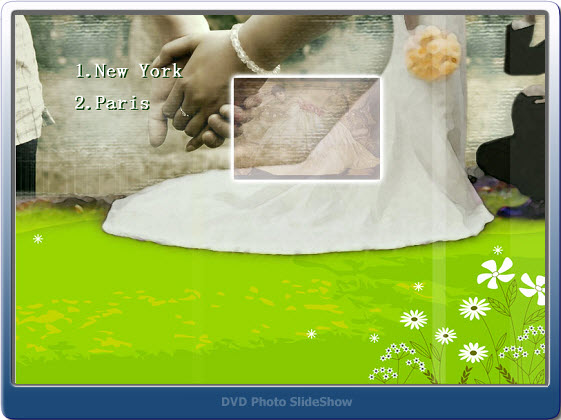
Like other DVD slideshow programs, DVD Photo Slideshow can create a slideshow with background music, transitions, Pan&Zoom, art clips, text, subtitles and more. I'm not going to elaborate them here. The last point is that DVD Photo Slideshow also lets users save the slideshow project as a video files and it offers optimized presets for popular portable devices such as iPad, iPhone, PSP, Zune, Creative Zen, Mobile Phone and more. As far as I am concerned, I am going to output all my albums in DVD Photo Slideshow to video files for viewing on my newly purchased Galaxy Tab. Hope the output quality won't let me down.
At last, I'd like to say when I presented the slideshow DVD to my fiancée; she was very happy and truly touched by me. All my efforts paid off.
So what is the best way to get our good old days recorded? As a digital photography fan, the first idea that came to my mind was to burn all our photos into a DVD disc. I then started to collect and sort all our photos and saved them to a folder in my computer. All of them took up to 2GB of my hard drive space. I inserted a DVD disc into my computer and began to burn the photos with the built-in DVD burner in my Windows 7 system. The burning process went very smoothly, yet the result was not that satisfying as expected. This idea failed and I had to give it up.
Actually, what I had expected was a DVD slideshow with all our photos. When playing the DVD on TV with a DVD player, what needed to be shown in front of us was a dynamic photo slide show with theme songs and sort of decoration effects. At this point, the DVD created using the built-in DVD burner in my computer was just too plain and monotone.
After doing a search for DVD slideshow software on Google for some time, I finally got the software I really needed. It was DVD Photo Slideshow developed by Socusoft. I felt so happy as this piece of slideshow software happened to have wedding themes. What's more, it let me put photos from different folders into different albums, in which way I could better organize our photos. For example, I could create an album with all my fiancée's photos, another album with all my photos, and a third album with all our photos. Also, I could make albums by genre of place, year, festival, etc. In total, there were 76 themes that could be used to decorate the albums. Several of them could be applied to a wedding slideshow. Since I was going to make a DVD slideshow, I certainly needed to choose a DVD menu that best fitted the wedding slide show. And there were also wedding menu templates in DVD Photo Slideshow. To be honest, the cool album themes and DVD menu templates were the primary reason why I chose DVD Photo Slideshow among a lot of other similar program.
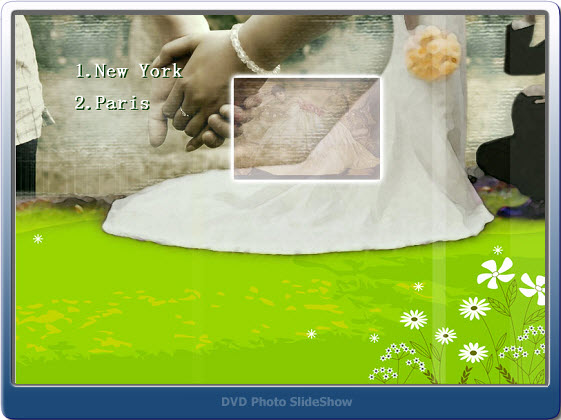
Like other DVD slideshow programs, DVD Photo Slideshow can create a slideshow with background music, transitions, Pan&Zoom, art clips, text, subtitles and more. I'm not going to elaborate them here. The last point is that DVD Photo Slideshow also lets users save the slideshow project as a video files and it offers optimized presets for popular portable devices such as iPad, iPhone, PSP, Zune, Creative Zen, Mobile Phone and more. As far as I am concerned, I am going to output all my albums in DVD Photo Slideshow to video files for viewing on my newly purchased Galaxy Tab. Hope the output quality won't let me down.
At last, I'd like to say when I presented the slideshow DVD to my fiancée; she was very happy and truly touched by me. All my efforts paid off.
Monday, July 9, 2012
How to create a photo video
For a special day, you can make a video to celebrate it.A Mother's Day video with mother's photo and a mother's song can express your love and thanks to mother. A Christmas music video can boost the atmosphere.A bithday video for friends can strenghten your friendship.The following content will show you how to create a photo video with best slideshow video maker---Photo DVD Burner.
First you need to install the photo video maker---Photo DVD Burner and launch it. Then follow the step-by-step guide.
1.Organize Photos
In this step, you can import photos and edit them, choose transition effects and background music, choose album theme and preview the photo video.

Import photos and edit them
In the sub-tab “Album photo”, click “Add” to add photos. Then you can double-click the photo to add text, artclips and subtitle. Or you can set Bright/Contrast and Color balance. You can click “More” to add a blank image and Randomize slides order.
Choose Transition & Music
Click “Transition & Music” ,you can choose dynamic transition effects for each slides from over 300 kinds. Double-click to apply it. You can add one or more background music by clicking “Add”, or ripper a song for Audio CD, even record your voice as background music.

In the Album setting area, you can set transition and slideshow duration. Furthermore, you can match the slideshow duration to the music duration.
Choose Album theme
In the sub-tab “Album Theme”, you can choose a theme for the video. The software provides 75 various album themes. Also you can set the Title at the beginning and Credits in the end.

Preview the photo video
In the tab, you can preview the video to check if it is ok. If it is not satisfying, redo the precious steps. Otherwise, go to next step.
2.Burn Disc
This step enables you to choose output format , specify output folder and create the video.
Click “Burn Disc” and choose the output format in the drop-down list, then set the format parameters and specify the output folder.

Finally, click “Create Now” to encode video files.
About Photo DVD Burner>>
For a special day, you can make a video to celebrate it.A Mother's Day video with mother's photo and a mother's song can express your love and thanks to mother. A Christmas music video can boost the atmosphere.A bithday video for friends can strenghten your friendship.The following content will show you how to create a photo video with best slideshow video maker---Photo DVD Burner.
First you need to install the photo video maker---Photo DVD Burner and launch it. Then follow the step-by-step guide.
1.Organize Photos
In this step, you can import photos and edit them, choose transition effects and background music, choose album theme and preview the photo video.
Import photos and edit them
In the sub-tab “Album photo”, click “Add” to add photos. Then you can double-click the photo to add text, artclips and subtitle. Or you can set Bright/Contrast and Color balance. You can click “More” to add a blank image and Randomize slides order.
Choose Transition & Music
Click “Transition & Music” ,you can choose dynamic transition effects for each slides from over 300 kinds. Double-click to apply it. You can add one or more background music by clicking “Add”, or ripper a song for Audio CD, even record your voice as background music.
In the Album setting area, you can set transition and slideshow duration. Furthermore, you can match the slideshow duration to the music duration.
Choose Album theme
In the sub-tab “Album Theme”, you can choose a theme for the video. The software provides 75 various album themes. Also you can set the Title at the beginning and Credits in the end.
Preview the photo video
In the tab, you can preview the video to check if it is ok. If it is not satisfying, redo the precious steps. Otherwise, go to next step.
2.Burn Disc
This step enables you to choose output format , specify output folder and create the video.
Click “Burn Disc” and choose the output format in the drop-down list, then set the format parameters and specify the output folder.
Finally, click “Create Now” to encode video files.
About Photo DVD Burner>>
Tuesday, June 26, 2012
How to make home DVD movies with best movie maker
Why should you make a home movie? Because home movie can be plyaed at home on big screen and makes you feel like you
are in a theater.Especially, watch your photo movie and recall best memories.Watching a wedding photos movie makes you
couple more cherish eachi other.A graduation video help you remember your friends and school life.In a word,a home
photo movie has a special meaning.In the following ,I will teach you how to make a home DVD movie with best movie
maker-Photo DVD Burner.
Learn more about Photo DVD Burner>>
1.Import photos files.
Launch the program, click “Organize” Photos tab to add photos. After opening the photo folder in the file folder list panel, You can click “Add All” to import all photos in a time, or click “Add” to add specified one photo.

2.Personalize with music, transition, caption and theme
In the “Organize photos”, you can make your movie unique and more eye-catching. You can customize transition effects and suitable theme. You can add captions for them by double-clicking photos, or add background music for the movie, even record your own sound to tell a story. If you like, you can add some artclips.

3.Choose DVD menus and preview
Switch to “DVD Menus” tab, you can choose DVD menus for your album. You can set DVD background music, image and menu navigator. And the sub-tab “Preview” enables you to preview the DVD movie.
Go to “Burn Disc” Tab, choose DVD Video Disc as output format, then set the parameters ,finally click ”Burn Now” to begin creating DVD movie.

Learn more about Photo DVD Burner>>
1.Import photos files.
Launch the program, click “Organize” Photos tab to add photos. After opening the photo folder in the file folder list panel, You can click “Add All” to import all photos in a time, or click “Add” to add specified one photo.
2.Personalize with music, transition, caption and theme
In the “Organize photos”, you can make your movie unique and more eye-catching. You can customize transition effects and suitable theme. You can add captions for them by double-clicking photos, or add background music for the movie, even record your own sound to tell a story. If you like, you can add some artclips.
3.Choose DVD menus and preview
Switch to “DVD Menus” tab, you can choose DVD menus for your album. You can set DVD background music, image and menu navigator. And the sub-tab “Preview” enables you to preview the DVD movie.
Go to “Burn Disc” Tab, choose DVD Video Disc as output format, then set the parameters ,finally click ”Burn Now” to begin creating DVD movie.
Monday, June 25, 2012
How to create a wmv video free
How to create a wmv video free
If you want to make a wmv video and convert your photos to wmv slideshow video, I recommend free Windows Live Movie Maker. It is a good software to slideshow to DVD or upload it to Youtube.This article will show you how to use windows live movie maker to make a wmv slideshow video with photos and videos.
Step1.Download Windows Live Movie Maker and install it on your computer, then launch it.
Note: The software supports Windows Vista, Windows 7, Windows Server 2008, Windows Server 2008 R2.

Step2.Add Photos, videos and music
Click “Home->Add videos and photos” to add material needed for the video, also you can rotate the photos. Tab “Add music” allows you to add background music, you can set where the music will be played.

You can add Title ,Caption and Credits for the video if you like.
Step3.Choose Animations for photos
Under “Animations”, you can see 75 kinds of Animation effects. Select one photo and then click the transition, you can choose transition effects for each photo and set the transition duration. Kinds of Pan and Zoon effects are also available.

Step4.Choose Visual Effects
You can choose different visual effects for each photos, such as edge detection, posterize, threshold and more .

Step5.Output the movie
Click “File->Save Movie” to choose which setting you would like the movie to be saved as and choose an output folder,then click “save” to create the movie.

A wmv movie is finished.
For creating mp4,flv,swf,mov,mkv,3gp,mpg and avi videos, I recommend Photo DVD Burner. Also it provides various album themes and DVD menus and more transition effects.http://www.photodvdburner.com/create-photo-video.php
If you want to make a wmv video and convert your photos to wmv slideshow video, I recommend free Windows Live Movie Maker. It is a good software to slideshow to DVD or upload it to Youtube.This article will show you how to use windows live movie maker to make a wmv slideshow video with photos and videos.
Step1.Download Windows Live Movie Maker and install it on your computer, then launch it.
Note: The software supports Windows Vista, Windows 7, Windows Server 2008, Windows Server 2008 R2.
Step2.Add Photos, videos and music
Click “Home->Add videos and photos” to add material needed for the video, also you can rotate the photos. Tab “Add music” allows you to add background music, you can set where the music will be played.
You can add Title ,Caption and Credits for the video if you like.
Step3.Choose Animations for photos
Under “Animations”, you can see 75 kinds of Animation effects. Select one photo and then click the transition, you can choose transition effects for each photo and set the transition duration. Kinds of Pan and Zoon effects are also available.
Step4.Choose Visual Effects
You can choose different visual effects for each photos, such as edge detection, posterize, threshold and more .
Step5.Output the movie
Click “File->Save Movie” to choose which setting you would like the movie to be saved as and choose an output folder,then click “save” to create the movie.
A wmv movie is finished.
For creating mp4,flv,swf,mov,mkv,3gp,mpg and avi videos, I recommend Photo DVD Burner. Also it provides various album themes and DVD menus and more transition effects.http://www.photodvdburner.com/create-photo-video.php
Wednesday, February 29, 2012
Create Photo Slideshow Video on iPad and Burn to DVD
You have a great number of photos on your iPad and they have already occupied lots of your iPad capacity? You have lots of photos saved to your online photo albums like Facebook, Picasa and Flickr and want to bring these still photos to life? Normally, you simply need to transfer these photos to your computer and then use the slideshow programs such as Windows Movie Maker, Windows DVD Maker, iMovie and iDVD to easily make photo slideshows. Also, with a few settings, you can also watch photos on your iPad in a slideshow way.
However, to make things easier, I'd like to show how you can make slideshows of your iPad photos, Facebook photos, Picasa photos and Flickr photos directly on your iPad.
The only app you need is Photo Slideshow Director HD. It can help you turn your photos into dynamic slideshow, complete with background music, transitions, texts, themes, etc. If you are unhappy with the effect of a photo, you can make full use of the photo editor embedded in this app to crop, rotate and flip the photo, adjust the brightness, saturation and contrast, apply beautiful stylistic effects, remove red eyes, add text or drawing and more.
When the slideshow is ready for showing, you can choose to play it on your iPad or on a bigger screen of HDTV. If you want to export the slideshow as a video file, you just choose to share moives to your iPad Photo Library. Or if you want to share the slideshow on YouTube or Facebook, this app lets you do that directly.

So back to the topic of this article, it turns out so easy to create photo slideshow video on iPad and burn to DVD. The first part has been resolved already. And to burn the photo slideshow video to DVD, you just need to connect your iPad to a PC or Mac, copy the encoded video from your Photo Library to the PC or Mac, import the video into Windows DVD Maker (PC) or iDVD (Mac) and then burn the video to DVD within the program.
Now let me once again simplify the process of making photo slideshows on iPad and burning to DVD:
However, to make things easier, I'd like to show how you can make slideshows of your iPad photos, Facebook photos, Picasa photos and Flickr photos directly on your iPad.
The only app you need is Photo Slideshow Director HD. It can help you turn your photos into dynamic slideshow, complete with background music, transitions, texts, themes, etc. If you are unhappy with the effect of a photo, you can make full use of the photo editor embedded in this app to crop, rotate and flip the photo, adjust the brightness, saturation and contrast, apply beautiful stylistic effects, remove red eyes, add text or drawing and more.
When the slideshow is ready for showing, you can choose to play it on your iPad or on a bigger screen of HDTV. If you want to export the slideshow as a video file, you just choose to share moives to your iPad Photo Library. Or if you want to share the slideshow on YouTube or Facebook, this app lets you do that directly.
So back to the topic of this article, it turns out so easy to create photo slideshow video on iPad and burn to DVD. The first part has been resolved already. And to burn the photo slideshow video to DVD, you just need to connect your iPad to a PC or Mac, copy the encoded video from your Photo Library to the PC or Mac, import the video into Windows DVD Maker (PC) or iDVD (Mac) and then burn the video to DVD within the program.
Now let me once again simplify the process of making photo slideshows on iPad and burning to DVD:
- Download the iPad app Photo Slideshow Director HD from the iTunes app store
- Create photo slideshows using Photo Slideshow Director and save it to your iPad photo library as a HD video
- Connect your iPad to a PC or Mac
- Copy the slideshow video from your iPac to the PC or Mac
- Import the slideshow video into Windows DVD Maker (PC) or iDVD (Mac)
- Burn the slideshow video to DVD in Windows DVD Maker or iDVD
Monday, February 13, 2012
DVD Photo Slideshow Professional - Create photo slideshows and export them in DVD formats and more
Someone said that no matter how poor is the information, presenting it in an interesting manner will still get you some points. If your friend has better vacation pictures to show, you can still capture the audience by showing them a neat presentation. That's where DVD Photo Slideshow Professional (that's a mouth full) comes in. The name should be self explaining, but if you're a bit slow, it lets you create neat slideshows with tons of transition effects, themes and menus.

If your Internet connection is sluggish, you should start downloading before going on vacation and by the time you get back, it should be done. The installation package is about 28 Mb large, but at least the installation itself goes without a hitch. You won't need to install anything else or restart your PC.
Although it looks complex, you don't need to be an advanced user in order to create a slideshow with this program. The interface works like a wizard with main buttons arranged in the order of the steps you need to take. First is the photo organizer where you browse through your folders and add images in the designated area. Here you can also choose transition effects and album themes. There's no advanced editing required here. Everything is neatly organized so that all you have to do is to select or click and drag. The second main button lets you choose menus for the slideshow. Again, it only implies selecting a menu and a few extra, but easy options. Finally you can burn your slideshow to a DVD. If DVD Photo Slideshow looks and feels too simple, the range of output formats helps you a lot in this regard. You can burn it as a DVD video disc, Blu-ray, MPEG-4, and many more. You can even export it in a format for your iPod or other iThings.
Pros:
The interface is organized very well so that you can create a more advanced slideshow in three short steps. You won't get lost in its options, but you will get lost in its wide range of stuff you can add to your presentation.
Cons:
The top menus are kind of useless. Basically, they do the same things you can do in the main interface. But that's not necessarily a bad thing. The less to click on, the better. Its simplicity could make it a bit restrictive, but this software is mainly designed to be family friendly. So why not let grandpa have a crack at it?
Memories are a great thing to keep. DVD Photo Slideshow Professional lets you store them away as a DVD video disc, Blu-ray and many other formats with easy to create menus and transitions.
Reviewed by Frederick Barton at findmysoft.com
If your Internet connection is sluggish, you should start downloading before going on vacation and by the time you get back, it should be done. The installation package is about 28 Mb large, but at least the installation itself goes without a hitch. You won't need to install anything else or restart your PC.
Although it looks complex, you don't need to be an advanced user in order to create a slideshow with this program. The interface works like a wizard with main buttons arranged in the order of the steps you need to take. First is the photo organizer where you browse through your folders and add images in the designated area. Here you can also choose transition effects and album themes. There's no advanced editing required here. Everything is neatly organized so that all you have to do is to select or click and drag. The second main button lets you choose menus for the slideshow. Again, it only implies selecting a menu and a few extra, but easy options. Finally you can burn your slideshow to a DVD. If DVD Photo Slideshow looks and feels too simple, the range of output formats helps you a lot in this regard. You can burn it as a DVD video disc, Blu-ray, MPEG-4, and many more. You can even export it in a format for your iPod or other iThings.
Pros:
The interface is organized very well so that you can create a more advanced slideshow in three short steps. You won't get lost in its options, but you will get lost in its wide range of stuff you can add to your presentation.
Cons:
The top menus are kind of useless. Basically, they do the same things you can do in the main interface. But that's not necessarily a bad thing. The less to click on, the better. Its simplicity could make it a bit restrictive, but this software is mainly designed to be family friendly. So why not let grandpa have a crack at it?
Memories are a great thing to keep. DVD Photo Slideshow Professional lets you store them away as a DVD video disc, Blu-ray and many other formats with easy to create menus and transitions.
Reviewed by Frederick Barton at findmysoft.com
Subscribe to:
Comments (Atom)